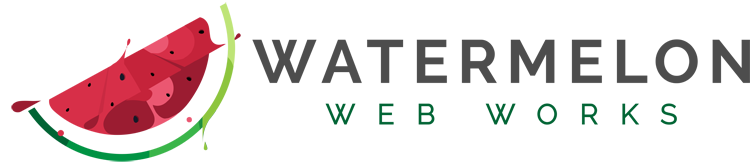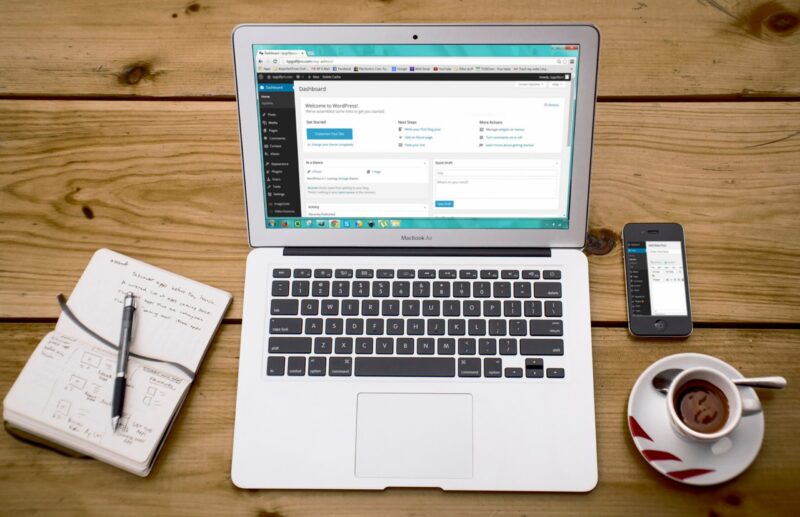Page/Post Scheduling
Most WordPress users are aware of the ability to preview new pages and posts, and save them as a draft until you are ready to publish. But on more than one occasion I’ve been surprised to find that some of our content creating customers don’t realize WordPress has the built in ability to schedule a new post/page for anytime in the future. Simple access the “post” tab on the right of the page and click on the default value for “Publish” which is “immediately”. Doing so pops up a calendar display where you can choose any day and time in the future to publish your content. Once you change this to a time in the future, the “Publish” button for your content changes to “Schedule” and when you are ready, you can click on that and the content will go live at exactly that time.
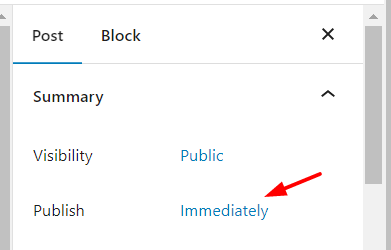
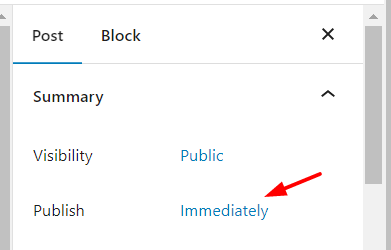
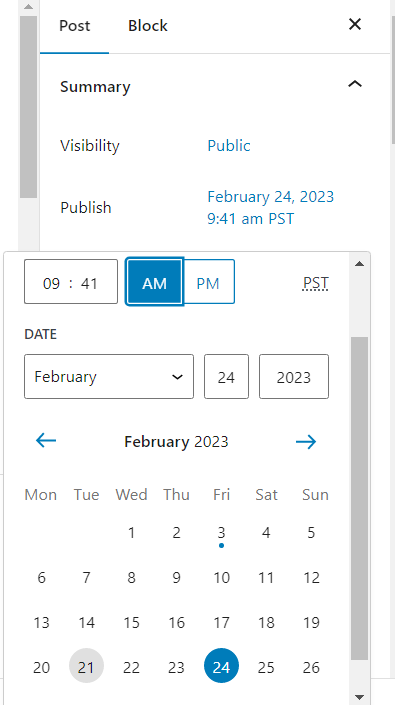
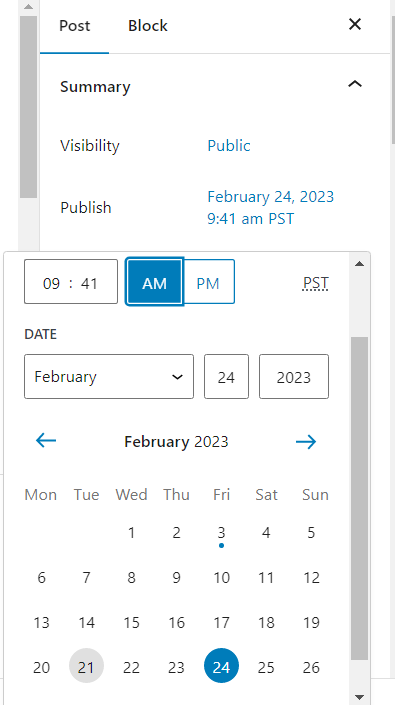
Password Protection
There are a number of specialized password protection plugins out there and other ways to protect content using plugins which can be useful for specialized situations. But what a lot of users don’t realize is that WordPress has a built in password protection option for every page, post, or other content type. Simply click on the default “Visibility” option of “Public” on the post tab and you’ll be given the option to add password protection. When you click that option it brings up a field where you can enter the password and then when users access that page they will be prompted for a password. You’ll also see an option for “Private” which limits content access to only admins and editors, useful if you are working on content in tandem with other creators but not yet ready to share with the general public.
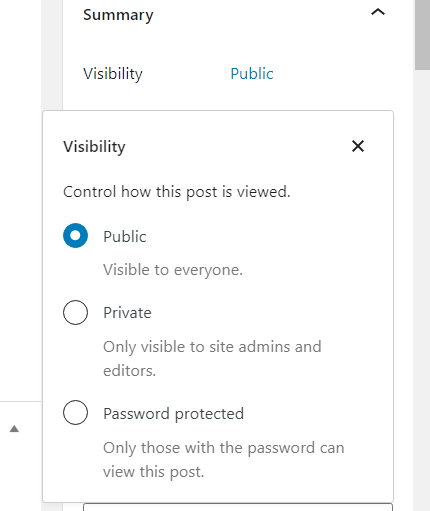
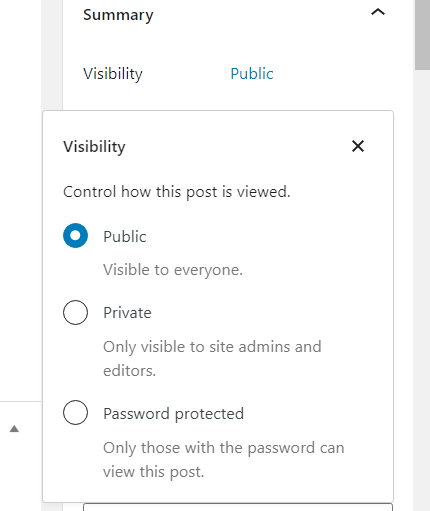
Revisions
“Help! I made a bunch of changes to my website page and I need to change it back!” I’ve heard this cry for help many a times (and perhaps cried that out myself for a moment once or twice). Thankfully WordPress has a built in revisions system making restoring old content easy and quick. This tool is also on the posts tab, a little further down right above “Categories”. There it will show you how many saved revisions there are and when you click on it, you’ll be shown the latest version and the last revision. You can use the arrow slider to move between any two revisions, and there is also a handy “compare any two revisions” button which let’s you move each of the two little sliders to look at any saved revisions side by side. Simply click “restore this revision” to go back to the version shown. Easy!
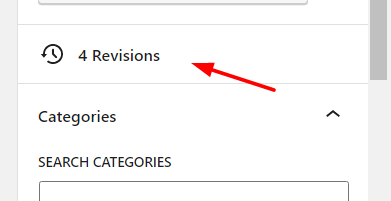
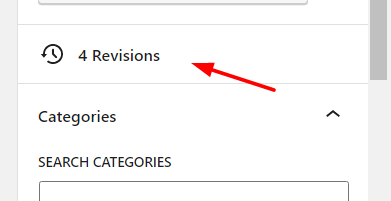
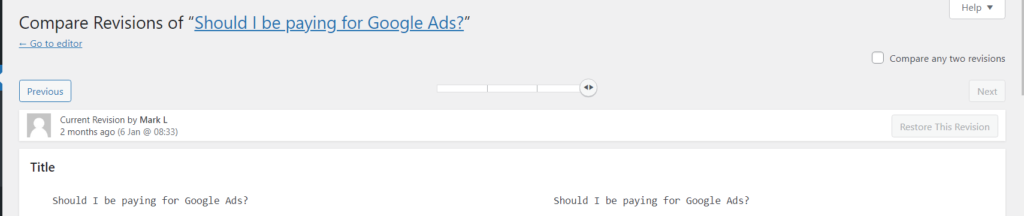
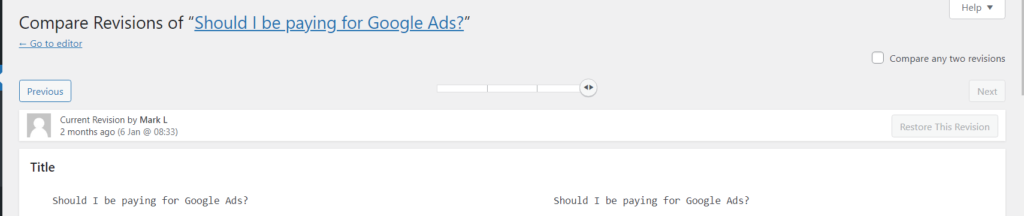
One of the amazing things about WordPress that we are always promoting is the ability to expand functionality using plugins, not only on the front end but also in terms of content management workflow on the backend. While WordPress does deliberately maintain a light out of the box footprint to allow users to customize as they see fit with handy plugins such as page duplication, custom post types, etc. , there are some really useful built in features that often fly under the radar. If you are just getting started with WordPress, let us know and we’d be happy to schedule a tour together so that you can know you are using every tool available to help manager your amazing content. And if there isn’t a feature you’d like available, don’t worry, there’s a plugin for that!