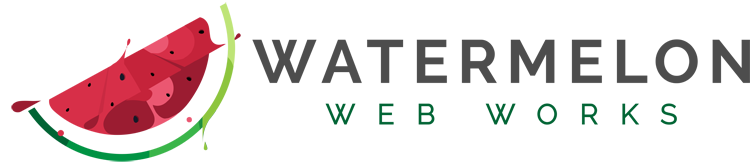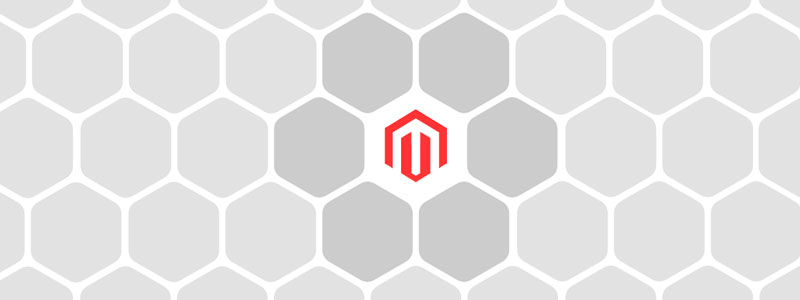Magento 2 and Magento Multi Store are powerful eCommerce software solutions, with versatile catalog configurations, great community integrations, built in turnkey tools like upsells, cross-sells, pricing rules and coupon codes, and powerful security features.
It is also a perfect e-commerce system for a business with a multitude of brand, customer roles and language requirements. Magento can handle a diverse business ecosystem all under one site installation. It’s easy to configure to work with multiple domain names, different global market segments, and a variety of catalogs that share inventory.
If you are currently juggling multiple stores or catalogs of products and wish there was a better alternative, the Magento 2 platform would like a word with you. You can keep all your disparate catalogs under one roof. Magento 2 Multi Stores makes it pretty easy to implement!
When to consider a Magento Multi Store Solution
- You need to support multiple languages
- You would like to differentiate your product brands with their own domain name
- You need to have different category structures with the same product inventory
- Your business has multiple brands that must remain separate from one another
- You would like all of the above features while working with one inventory system
Magento 2 Multi Stores can share shopping cart, payment gateways, saved user cart sessions, and more, but they will have separate catalog structures. Magento 2 Multi Stores will have different store views that change page layouts, languages, and content unique to that store.
Magento 2 Websites
Magento uses ‘Websites’ and ‘Stores’ as specific terms. A Magento Website is the root of all Magento Multi Store configurations. A Magento install can support any number of domains, and it will run these domains from the same database. This level is where you can allocate different domain names for your multi-store configuration.
Different websites can allow for different sets of customer accounts, orders, and pricing. Customer accounts can be isolated to websites, or shared across all websites. Different currencies will be defined at the website level. Prices can be set at the website level, and shared globally with all websites.
Magento 2 Stores
A Magento Website can host any number of stores. Stores can allow for different catalog sets. This is helpful to tailor your catalog navigation system for the front-end for this set of inventory. Any of the stores in a website will share customers, orders and pricing setup at the website level. Stores for a specific website will share the same base currency and price. Products can be assigned to specific stores.
Magento 2 Store Views
A store view is where you can customize front end data for a store. This means attributes like languages, layouts, and front end designs. Category settings can be configured per view, but will always share the same category tree. Products in a multi-store will share the same inventory globally. This is important to remember if you are using the same product in multiple stores.
Note: A great deal of planning should be done with configuration before you being importing or manually adding products. It can get complex quickly, so have a plan in place for each and every product to save yourself time later if things need to change.
Magento 2 Multi Store Configuration
In Magento Admin, select Stores, then All Stores.
If you are running a multi-store, you can add a new website here. Say you have a different business name, or you have a sub-domain for wholesalers, you will setup this site here.
Add the name and an identifier for this site, and click save.
Now, you can start adding your stores. You can add a new store, select the website it will be attached to, add the name, and create the Root Category.
Magento will create a Root Category by default, called Default Category. You can rename this if you wish.
After your store is created, create your store view and assign it to your store. This store view is where you will assign any website themes you develop or purchase.
After your store view is setup, go to Stores, Configuration, then General > Web. You will setup your store URLs here. The fields are Base URL and Base URL Secure.
If you have multiple store views, you can configure each of them by selecting them from the Store View drop-down. Use this to configure any other store views you have setup.
At this point your top level Multi Store configuration will be complete. It’s really quite simple to get this going. The more difficult part will of course be maintaining your different catalogs, but since they are shared by your stores and store views, you can do the work once and know that those changes will propagate among your different stores. Remember to re-index!