Getting a large amount of content, data, images and files into WordPress can prove time consuming to say the least. Often people do it manually, carefully setting up each post and page, copy and pasting each bit of content into its new location, and then painstakingly uploading all of the media the pages require. This is daunting in and of itself, but if you have hundreds of pages of content, this will prove impossible to do in a reasonable amount of time.
Fortunately we here at Watermelon Web Works understand that time is the most valuable variable of a project, and it should be treated accordingly. When we have to manage giant sized chunks of data, we typically write import processes and other scripting tools to automate everything. Fortunately, there is a WordPress plugin call WP All Import that has streamlined this process for us, where we set up some configuration settings in the WordPress system, prepare the CSV, then fire and forget. Here is how it works:
The WP All Import process can work with any CSV and even lets you safely ignore the ‘header’ information, as it will let you map any column to any meta data variable in your system. No more matching Column titles! For example, say you have a post, or even a custom post type, and you’ve added some extra fields that each post might need (for example, say you have a job listings post, and you add some custom fields for location, full or part time, hourly wage, etc.). Well, first thing is first, upload that CSV:
Upon clicking next, you will see the system parse your CSV file for you. What is great about this plugin is that not only does it give you a heads up display of the first line of your CSV, but you can even iterate through the entire file on this screen! It also shows you a handy count of each importable line item, so that you can confirm everything is accurate before you ever start importing. Scrolling through each item can give you a real time display of each element that will be imported.
Click next again, and you are ready to build your import template. All you have to do is drag and drop from the right sidebar into your post fields. The template supports the typical post fields like title, content, featured image, etc. But it can also support Advanced Custom Fields, WooCommerce, and other custom post meta. You can even write functions that will iterate through a CSV field within your CSV template, say, if you need to import multiple file attachments in a given post meta field. The flexibility is enormous and once you have it configured, it’s ready for multiple imports using the same template.
When you are done, make sure to save your import template for future use!
The following screen will let you define a unique identifier field for your imports. This is useful for later when you want to update your posts with new information. The system will let you match a meta field to a unique value, so that when you are ready to update your imported posts, it will match the new data to a unique identifier. Now you are ready to import!
Even if you have thousands of lines the system will easily crank through your file and import your field data quickly, not to mention all of your advanced fields like images, file attachments, and other rich media assets. If your file is particularly large, you can even set the import to split the data into finite chunks, so that the system smoothly executes every line item without worry of slowing down your server.
Not only is this importer easy to use for us at Watermelon, we are happy that we can train our clients how to use it on their own, so that once we do some initial configuration, the system is ready for imports down the road, and you can be safe knowing that your data will be easy to import and that it is a snap to get started.
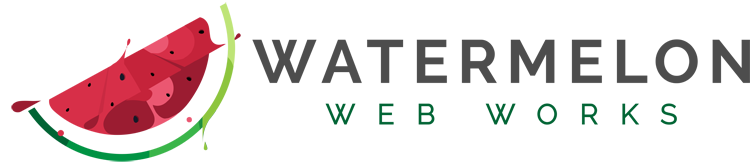

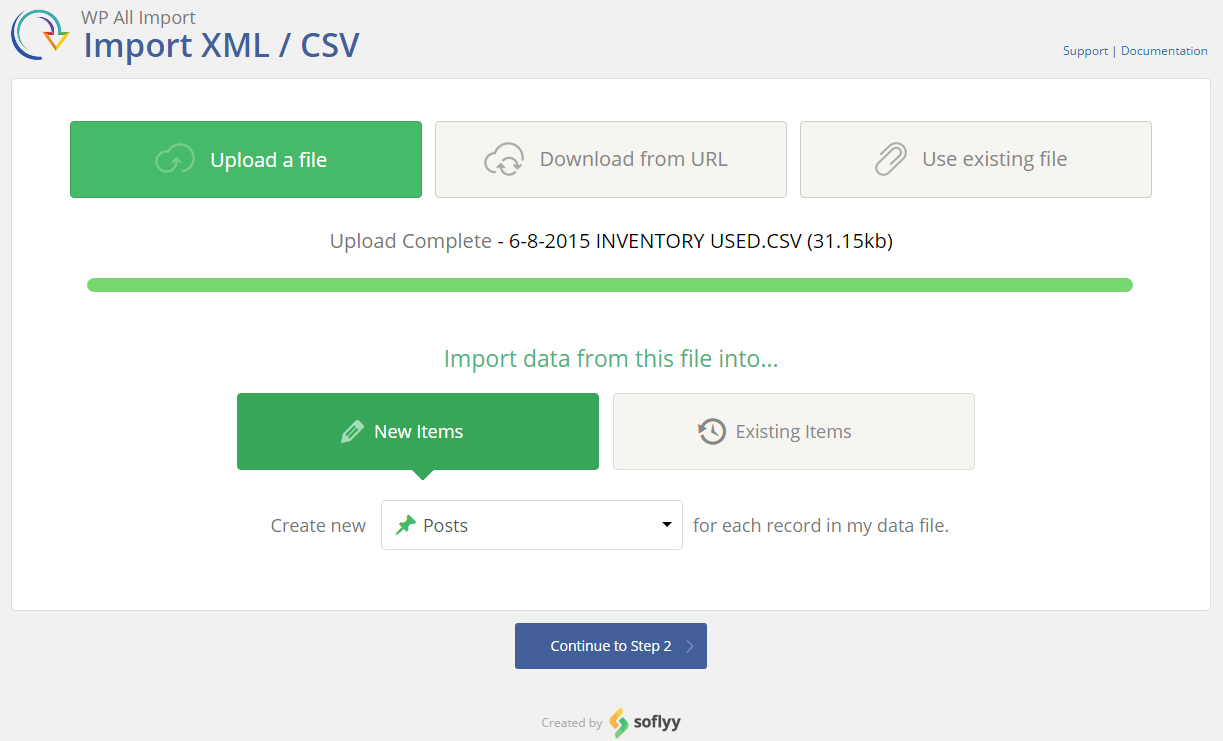
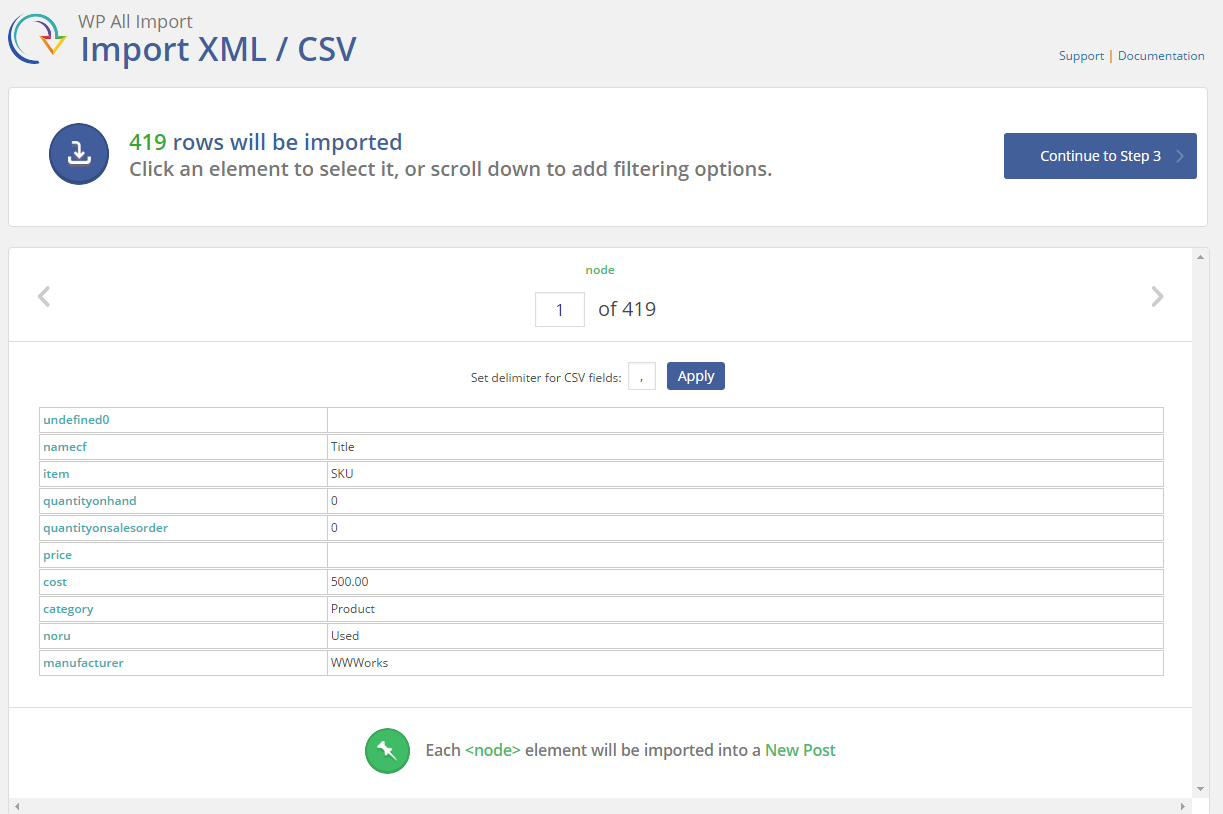
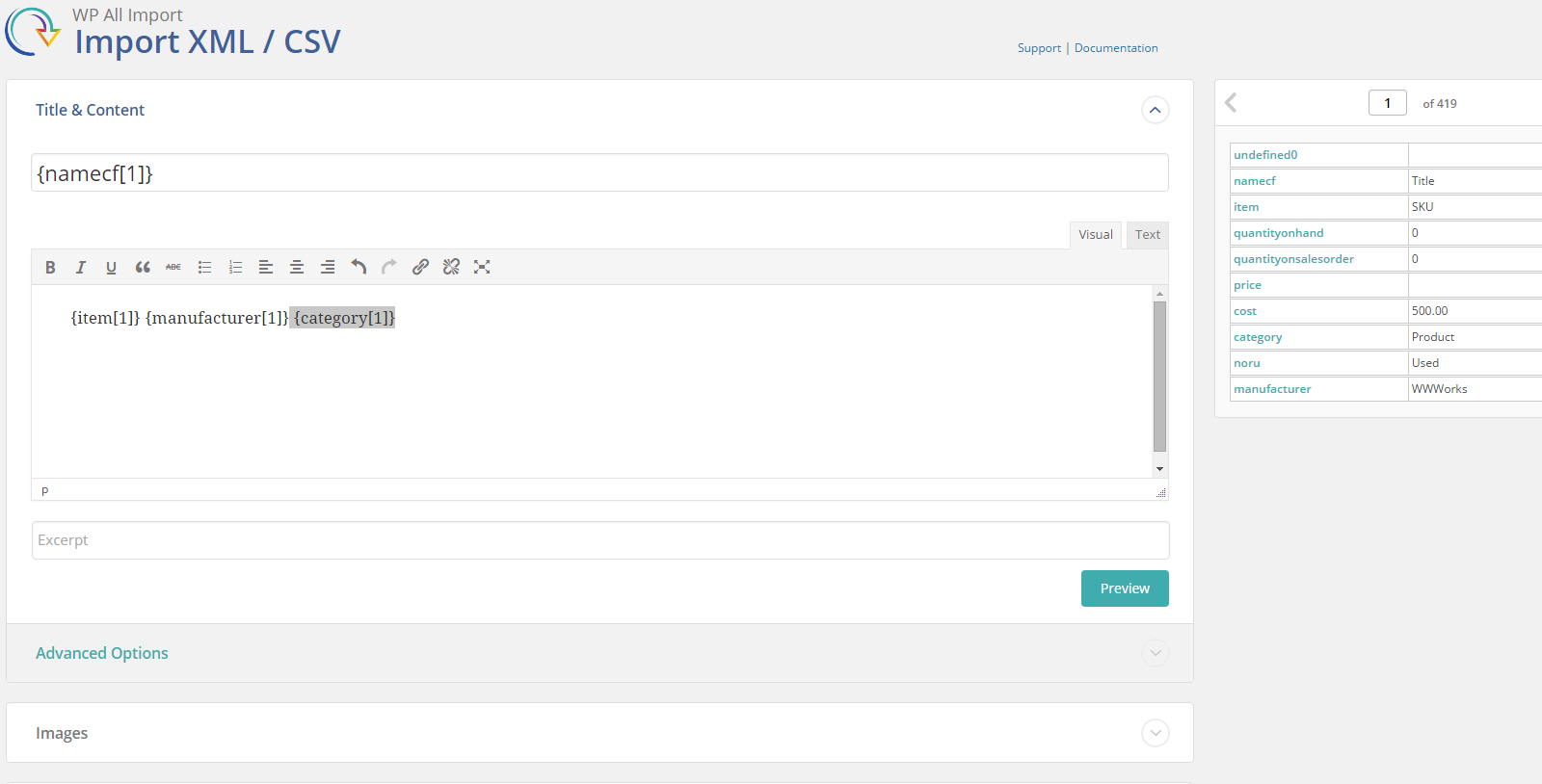
Comments are closed.